|
Editing/Resubmitting Returned AppCentral Documentation |

|

|

|
Returned Documentation
A returned document will have a status of Returned on the AppCentral applicant's Home screen and any messages generated by the staffing office related to the returned document will be indicated in the messages section (Figure 21).
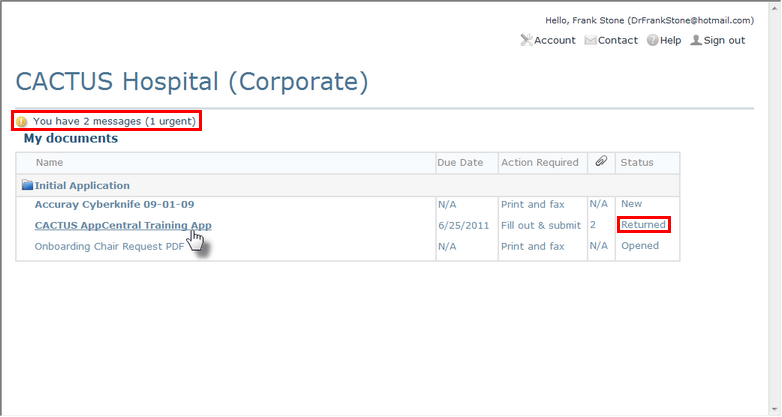
Figure 21
A Returned Document
Returned Document Messages
When the applicant opens the returned document, the associated messages are viewable by opening the document details via the Menu tab (Figure 22).
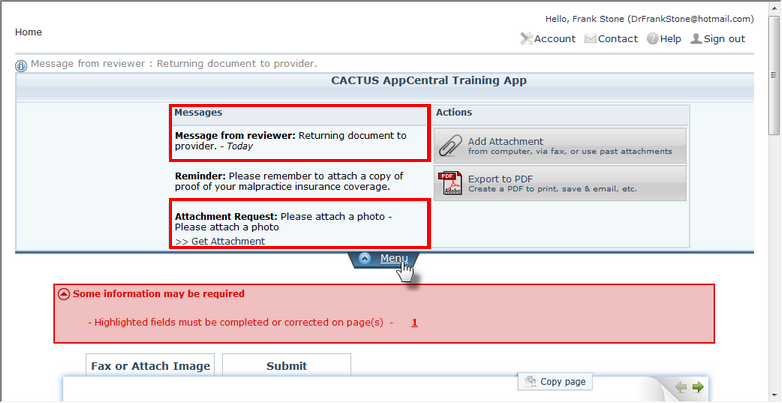
Figure 22
Staffing Office Messages to the Provider Applicant
In this example, the staffing office has posted a message stating the document was returned to the applicant today. The word "Today" is automatically inserted into the message by AppCentral and is visible when/if the applicant views the message on the same day the document was returned. After that day, the message will automatically display the actual date the message was written (Figure 23).
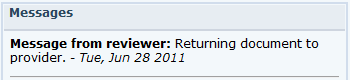
Figure 23
Automatically Dated Message
Satisfying an Attachment Request
The applicant may attach an item the staffing office has requested via the Get Attachment action included with the Attachment Request in the list of messages (Figure 22). Clicking this action opens the Satisfy Attachment Request screen (Figure 24).
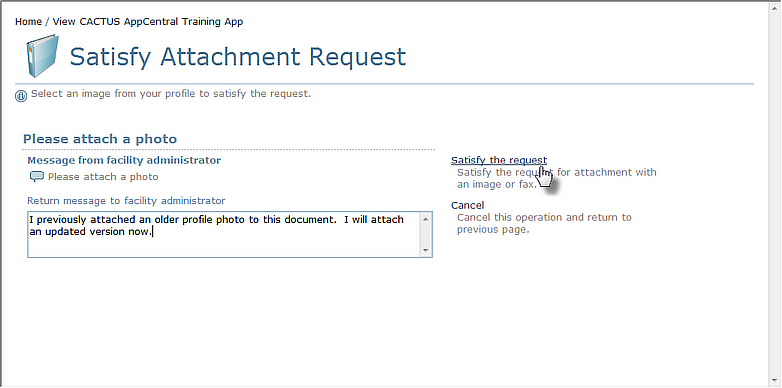
Figure 24
Satify Attachment Request
The applicant may input a message for the staffing office into the message field provided. To attach the requested item, the applicant then clicks the Satisfy the request action to begin the document/image attachment process.
Once the attachment requests have been satisfied and any edits to the document fields have been made, the document may be resubmitted via the Submit tab. The document status on the Home screen will then be changed back to Submitted while it awaits the staffing office to review the document and accept it (Figure 25).
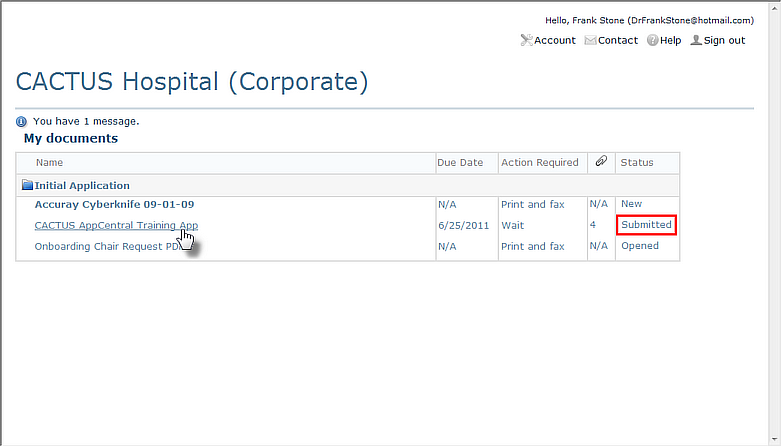
Figure 25
Resubmitted Document with "Submitted" Status Again
Return to the AppCentral Steps