|
Creating an AppCentral Account |

|

|

|
All applicants must create their own AppCentral user accounts. This user account is the identity by which the staffing office will recognize the applicant in AppCentral and the associated email address is the location to which all correspondence and documentation will be sent.
| 1. | Click on the Create an account button on the AppCentral Sign In screen (Figure 1). The Create an account screen opens (Figure 2). |
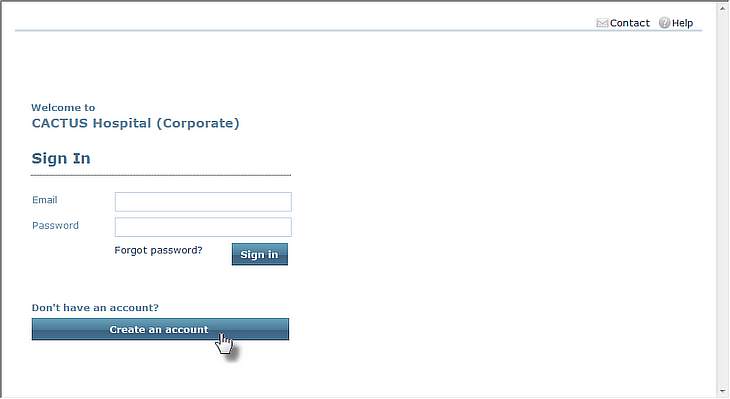
Figure 1
Sign In Screen
| 2. | Enter all of the required information into the fields provided (Figure 2). An entry is required for each field. The email address entered into this account creation screen is the address AppCentral will use to identify the applicant. The password used for this account must be between 8 and 15 characters long and have at least one numerical character and one alphabetical character. |
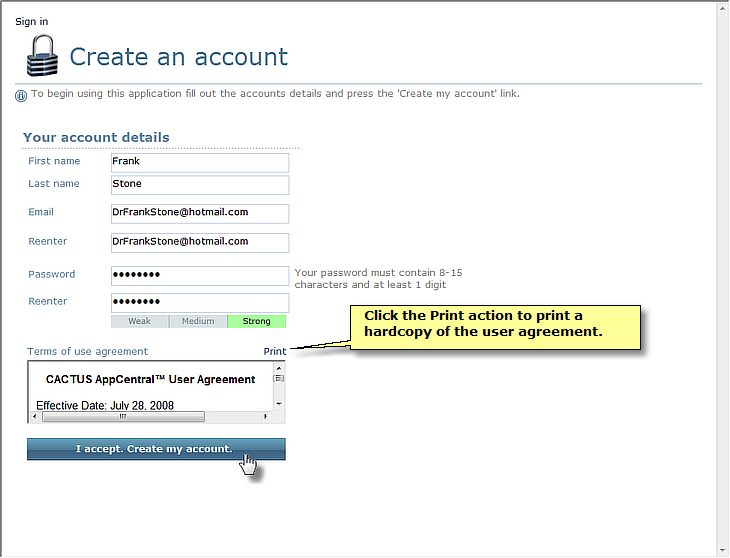
Figure 2
Creating a New AppCentral User Account
| 3. | Review the Terms of use agreement presented in the text field. A hardcopy of this agreement may be printed off for review via the Print action. |
| 4. | If the terms of use are acceptable, click the I accept. Create my account button to create the new AppCentral account. When the user clicks this button, the new account is created AND the terms of use are accepted by the user. The user cannot create an AppCentral account without agreeing to the terms of use. The new AppCentral user is led to the Home screen for the new account (Figure 3). AppCentral will send an email to the applicant's designated email account to confirm the successful creation of the new account. |
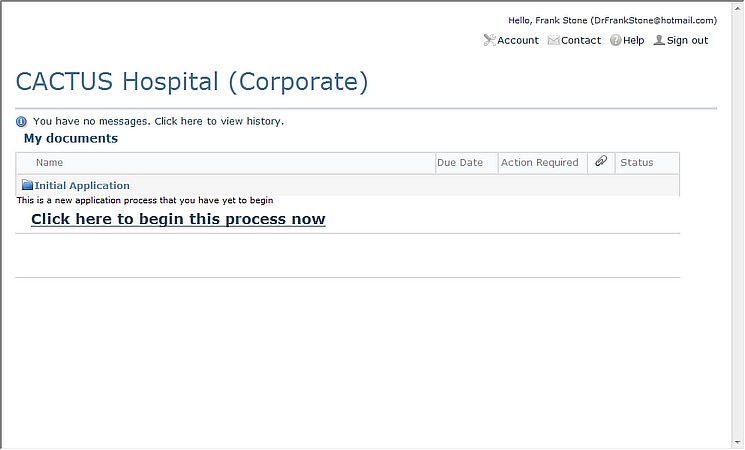
Figure 3
Home Screen
Return to the AppCentral Steps