|
Completing/Filling Out AppCentral Documentation |

|

|

|
The Home Screen
Completing/filling out documentation as part of a new AppCentral process begins on the AppCentral Home screen. When a new process is presented to the applicant, it is represented by a clickable entry on the Home screen stating Click here to begin this process now (Figure 4).
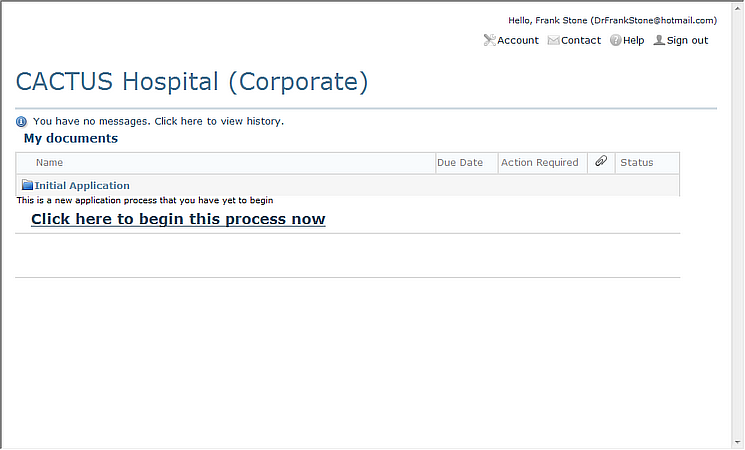
Figure 4
Home Screen
Parts of the Home Screen
There are several parts to the Home screen which the applicant will always encounter every time (Figure 5)
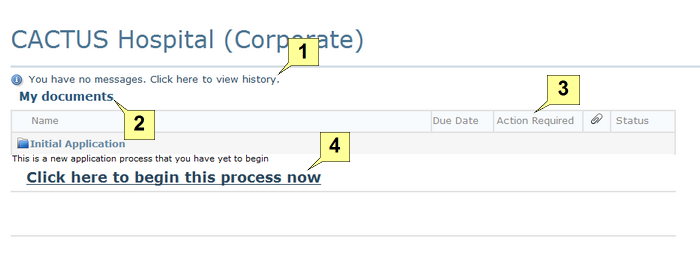
Figure 5
The Parts of the Home Screen
1 |
If the applicant has any new messages from the staffing office or if the applicant wishes to view past messages, clicking on this action will open the My messages screen where they will be displayed. |
2 |
All documents involved in current application processes and activities will be listed under the My documents header once their associated processes have been opened/begun. |
3 |
Some basic information is viewable for each of the documents listed in the My documents section. This information includes the due date of each document (if applicable), the type of action required for each document (submit or await a response from the staffing office), the number of items attached to the document, and the current status of the document. |
4 |
A clickable action. When the process as not yet be started, the Click here to begin this process now action is presented. Once this process has been opened via this action, each associated document will be listed in the My documents section and each document's name will be listed as a clickable action which opens the document for viewing. |
There are two kinds of document completion and submission processes the applicant will encounter in AppCentral: electronically submitted documents and documents which are printed out, completed, and then faxed to the staffing office.
Electronically Completed and Submitted Documentation
Return to the AppCentral Steps