|
Submitting Print and Fax Documentation |

|

|

|
Print and Fax Documentation
A Print and Fax document is a document the applicant prints out, completes manually, and then faxes to the staffing office via a fax number provided through AppCentral. Once successfully faxed to the staffing office, the Print and Fax document is part of the collection of documents associated with the applicant's AppCentral account. Completing and submitting a document via fax begins with selecting a Print and Fax document on the AppCentral applicant's Home screen (Figure 6).
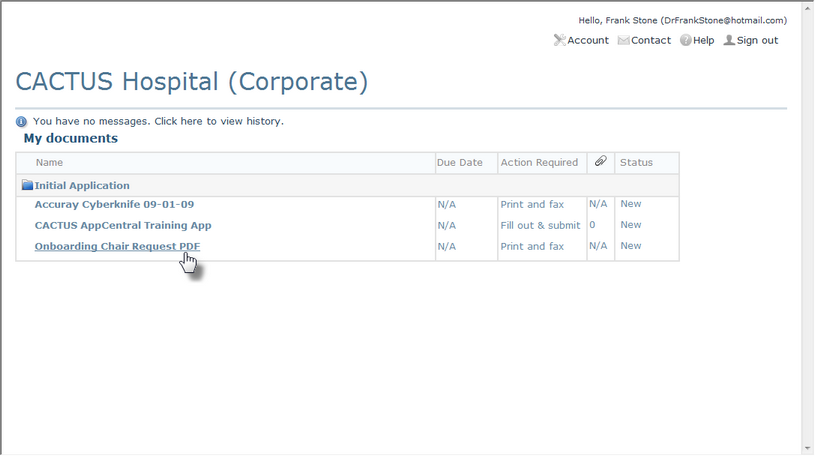
Figure 6
Selecting a Print and Fax Document
Printing the Print and Fax Document
When a Print and Fax document has been selected on the Home screen, two screen features are simultaneously opened (Figures 7 and 8). The Print Fax Coversheet Fly-Out (Figure 7) opens to notify the applicant the process for printing out the selected Print and Fax document has been initiated. The actual Print and Fax document is displayed in a print preview format with the fax coversheet as the first page (Item 1 in Figure 8).
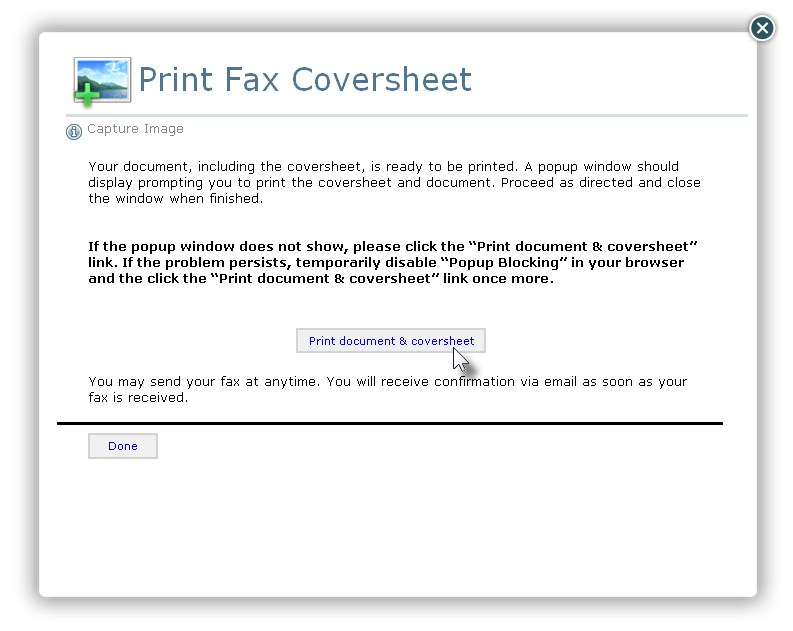
Figure 7
Print Fax Coversheet Fly-Out
The applicant can print the document with the fax coversheet by clicking the Print document & coversheet button on the Fly-Out (Figure 7) and then close the Fly-Out by clicking the Done button (Figure 7).
Completing and Faxing the Print and Fax Document
When the Print and Fax document is printed, AppCentral automatically generates a fax coversheet as the first page of the printed document (Item 1 of Figure 8). This coversheet is vital to the Print and Fax Document submission process. The actual document begins on the second page of the printed document (Item 2 of Figure 8).
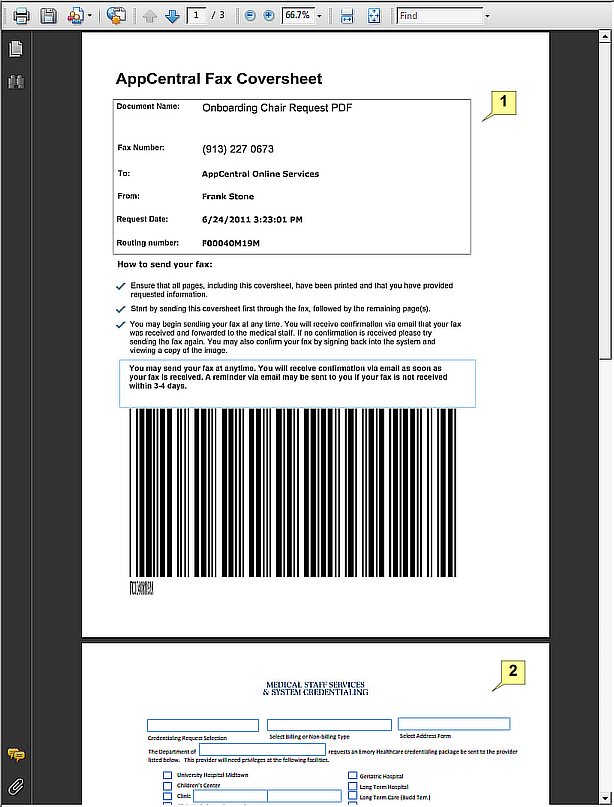
Figure 8
Print Preview of Fax Coversheet and Document
Print and Fax Submission
| 1. | Complete the printed document with the requested information (starting at Item 2 in Figure 8). |
| 2. | Fax the completed document to the fax number displayed on the fax coversheet with the provided coversheet as the first page to go through the fax machine when faxed. |
ATTENTION:
It is absolutely vital the provided coversheet is included in the fax process as the first page. The coversheet barcode must be scanned by the fax machine before any of the process documentation is scanned. This barcode contains encoded information specific to the AppCentral applicant and enables AppCentral to correctly route the following document to the applicant's AppCentral account.
Return to the AppCentral Steps